Introduction
In SharePoint 2010 when we want to create a blank Site/ sub site it is possible to choose blank site templates. But in SharePoint 2013 blank site template is not displayed in the selection the blank site template is not visible in SharePoint, because its "Hidden" property is set to true. There are two ways configuration to be made to make blank site template to be available for selection.
- Using PowerShell.
- The server files.
- Browse to: C:\Program Files\Common Files\Microsoft Shared\Web Server Extensions\15\TEMPLATE\1033\XML* Edit file:WEBTEMP.XML
- Locate this line of code: <Configuration ID=”1″ Title=”Blank Site” Hidden=”TRUE”
- Change Hidden=”TRUE” to Hidden=”FALSE”
If you open SharePoint 2013 central administration and click on "Create site collection" under Application Management, by default you will not be able to see "Blank Site" template under Collaboration category.
Solution: There are two ways:
- Run the command Get-SPWebTemplate to get the full list of the available templates. You can see, the Blank Site template is still there, and it's ID is STS#1:
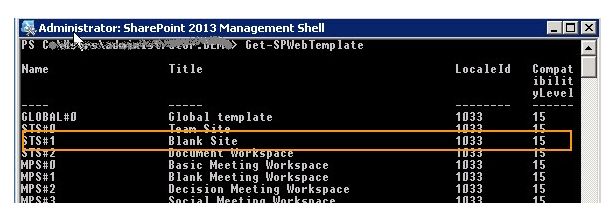
The complete script would be,- $s = Get - SPSite "<URL of your Site Collection>"
- $template = Get - SPWebTemplate "STS#1"
- New - SPSite - Url$s - OwnerAlias "<domain\user>" - Template$template
- The easiest way to permanently add blank site template is through the server files.
"C:\Program Files\Common Files\Microsoft Shared\Web Server Extensions\15\TEMPLATE\1033\XML\WEBTEMP.XML"Change the highlighted tag, Hidden = true to false and you're good to go.- <ConfigurationID="1" Title="Blank Site" Hidden="TRUE" ImageUrl="/_layouts/15/images/stbs.png?rev=23" Description="A blank site for you to customize based on your requirements." DisplayCategory="Collaboration" AllowGlobalFeatureAssociations="False">
- </Configuration>
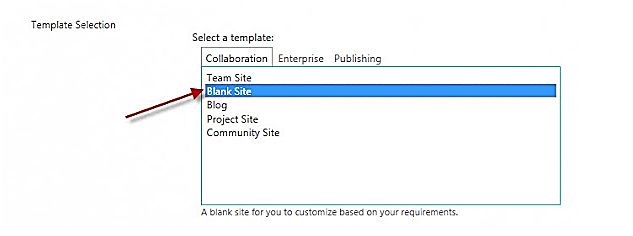




No comments:
Post a Comment